Colaboratory + Drive + Github -> the workflow made simpler
Introduction
This post is a continuation of our earlier attempt to make the best of the two worlds, namely Google Colab and Github. In short, we tried to map the usage of these tools in a typical data science workflow. Although we got it to work, the process had its drawbacks:
- It relied on relative imports, which made our code unnecessarily cumbersome.
- We didn’t quite get the Github part to work. The workspace had to be saved offline.
In this post, we will show you a simpler way organize the workspace without these flaws. All you will need to proceed is a Gmail and Github account. Let’s get to work.
What goes where?
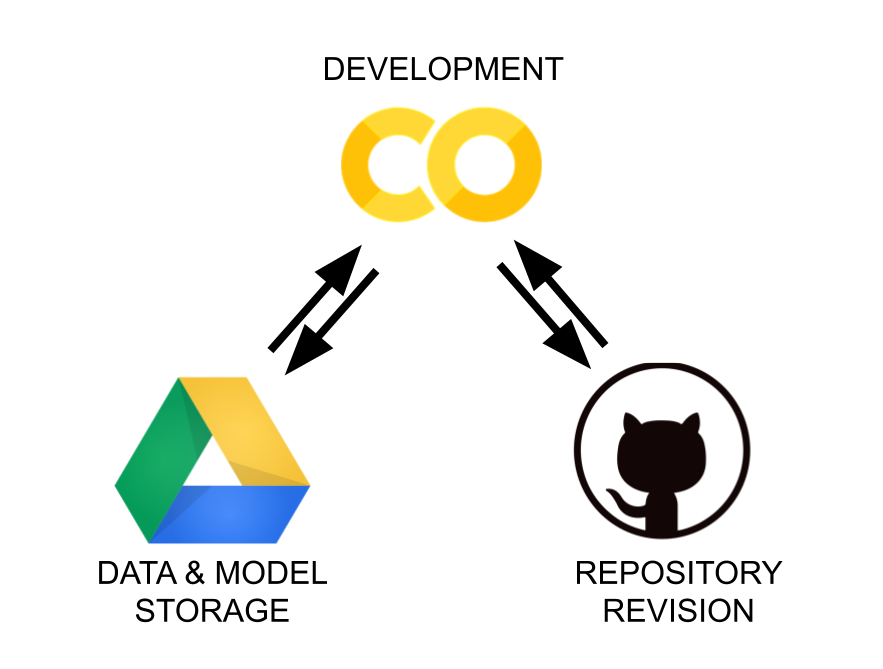
Typically, we have four basic categories of files in our workspace:
- notebooks (.ipynb) - for interactive development work,
- libraries (.py) - for code that we use and reuse,
- models - things we try to build,
- data - ingredients we build it from.
Since Colab backend is not persistent, we need a permanent storage solution. In addition to that, we also need a version control system so we can keep track of changes. Finally, we would appreciate if we won’t have to think of this machinery any more than necessary.
Colab integrates easily with Google Drive, which makes it a natural choice for storage space. We will use it for storing our data and models. At the same time, Github is better suited for code, thus we will use it for notebooks and libraries. Now, the question arises, how we can interface the two from the position of our notebook, which will make our workflow as painless as possible?
Github
We assume that you already have a Github account and created a repository for your project. Unless your repository is public, you will need to generate a token to interact with it through a command line. Here is a short guide on how to create one.
Google Drive
Next thing is to organize our non-volatile storage space for both models and data. If you have a Gmail account you are halfway there. All you need to do is to create an empty directory in the Drive and that’s it.
Colaboratory - operational notebook
To keep things organized, we define one separate notebook that is to be our operational tool. We will use its cells exclusively for manipulating of our space, letting the other notebooks take care of more interesting things such as exploratory data analysis, feature engineering or training. All notebooks, including this one, will be revisioned, but with command stored in the operational notebook.
The workflow
The workflow is a simple three-step process:
- First, after connecting to the Colab runtime, we need to mount Google Drive and update our space using Github.
- We work with the notebooks and the rest of the files (our modules, libraries, etc.). In this context, we simply call it editing.
- We save our work, by synchronizing our Drive with Github using the operational notebook.
Connecting, mounting and updating
1
2
3
4
5
6
7
8
9
10
11
12
13
14
15
16
17
18
19
20
21
22
from google.colab import drive
from os.path import join
ROOT = '/content/drive' # default for the drive
PROJ = 'My Drive/...' # path to your project on Drive
GIT_USERNAME = "OlegZero13" # replace with yours
GIT_TOKEN = "XXX" # definitely replace with yours
GIT_REPOSITORY = "yyy" # ...nah
drive.mount(ROOT) # we mount the drive at /content/drive
PROJECT_PATH = join(ROOT, PROJ)
!mkdir "{PROJECT_PATH}" # in case we haven't created it already
GIT_PATH = "https://{GIT_TOKEN}@github.com/{GIT_USERNAME}/{GIT_REPOSITORY}.git"
!mkdir ./temp
!git clone "{GIT_PATH}"
!mv ./temp/* "{PROJECT_PATH}"
!rm -rf ./temp
!rsync -aP --exclude=data/ "{PROJECT_PATH}"/* ./
The above snippet mounts the Google Drive at /content/drive and creates our project’s directory.
It then pulls all the files from Github and copies them over to that directory.
Finally, it collects everything that belongs to the Drive directory and copies it over to our local runtime.
A nice thing about this solution is that it won’t crash if executed multiple times.
Whenever executed, it will only update what is new and that’s it.
Also, with rsync we have the option to exclude some of the content, which may take too long to copy (…data?).
Editing, editing, and editing
Development, especially in data science, means trying multiple times before we finally get things right. At this stage, editing to the external files/libraries can be done by:
- substituting or changing files on Drive and then transferring them to the local runtime of each notebook using
rsync, or - using the so-called IPython magic commands.
Suppose you want quickly change somefile.py, which is one of your library files.
You can write the code for that file and tell Colab to save it using %%writefile command.
Since the file resides locally, you can use simply the import statement to load its new content again.
The only thing is to remember to execute %reload_ext somefile command first, to ensure that Colab knows of the update.
Here is an example:
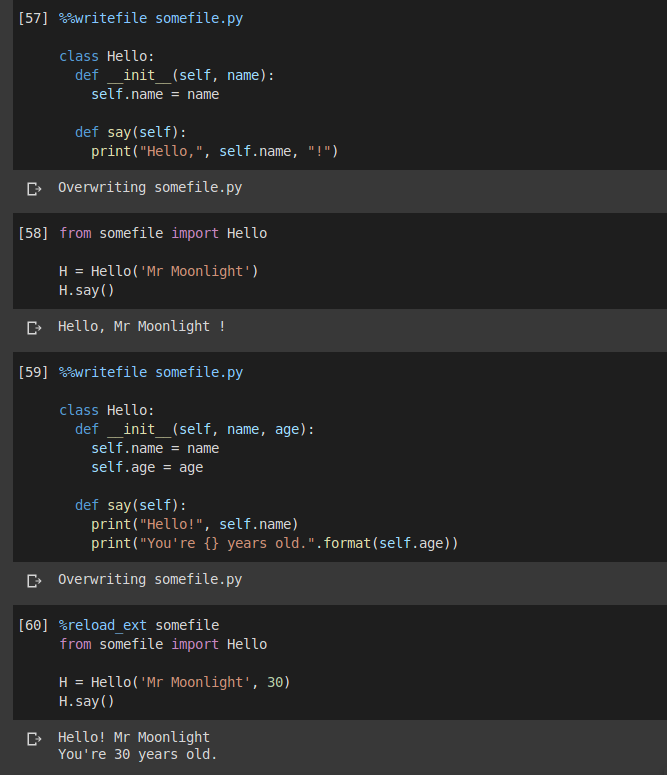
Saving, calling it a day
Once you wish to make a backup of all of your work, all you need to do is to copy all the files to the storage and push them to Github.
Copying can be done using !cp -r ./* "{PROJECT_PATH}" executed in a notebook cell, which will update the Drive storage.
Then, pushing to Github requires creating a temporary working directory and configuring local git repo just for the time being.
Here are the commands to execute:
1
2
3
4
5
6
7
8
9
10
11
12
!mkdir ./temp
!git clone "https://{GIT_TOKEN}@github.com/{GIT_USERNAME}/{GIT_REPOSITORY}.git" ./temp
!rsync -aP --exclude=data/ "{PROJECT_PATH}"/* ./temp
%cd ./temp
!git add .
!git commit -m '"{GIT_COMMIT_MESSAGE}"'
!git config --global user.email "{GIT_EMAIL}"
!git config --global user.name "{GIT_NAME}"
!git push origin "{GIT_BRANCH_NAME}"
%cd /content
!rm -rf ./temp
Obviously, you need to define the strings in "{...}" yourself.
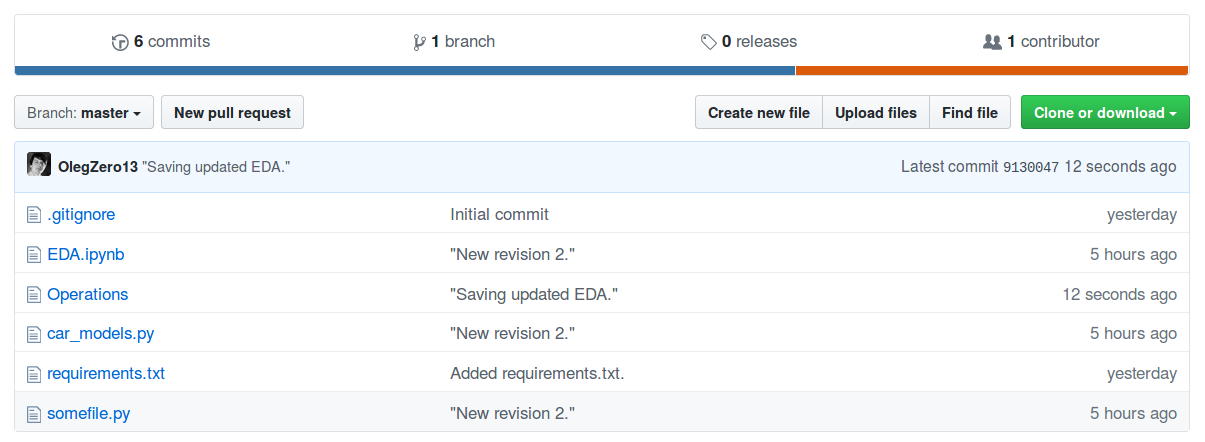
Conclusion
In this post, we have shown how to efficiently use Google Drive and Github together when working with Google Colab. The improved workflow is much simpler than the one presented earlier.
If you would like to share any useful tricks or propose some improvements, please do so in the comments. Your feedback is really helpful.
Update!
Take a look at my recent post on how to run Jupyter Lab (or any other service) on Colab using an SSH tunnel.
